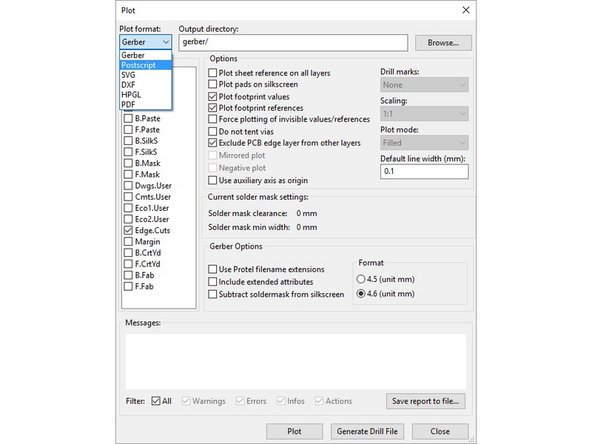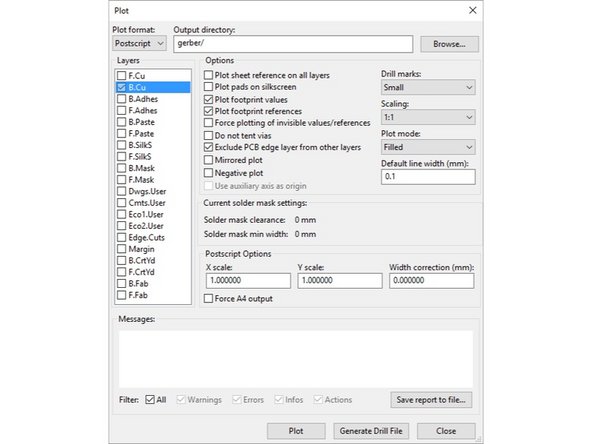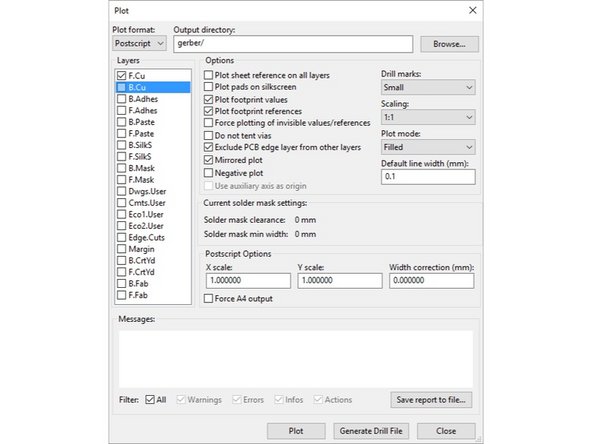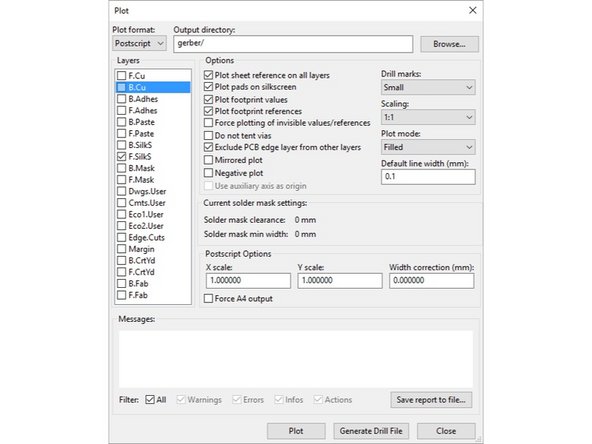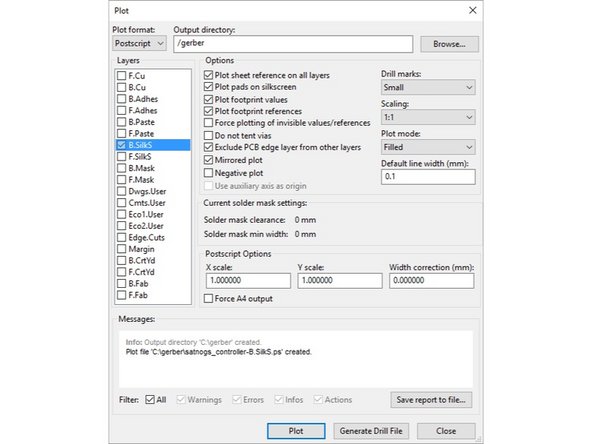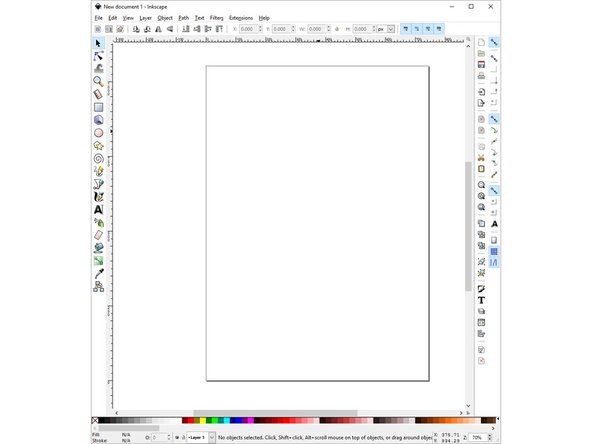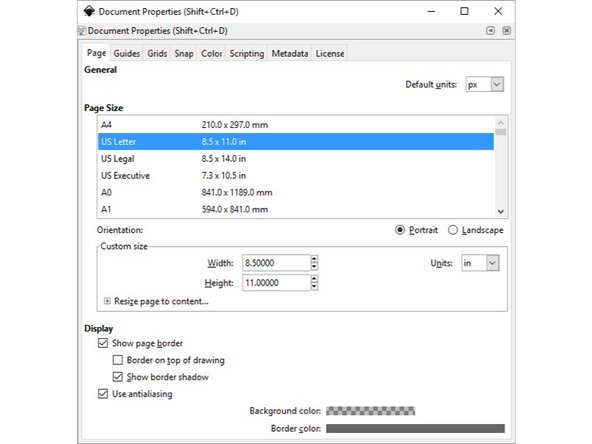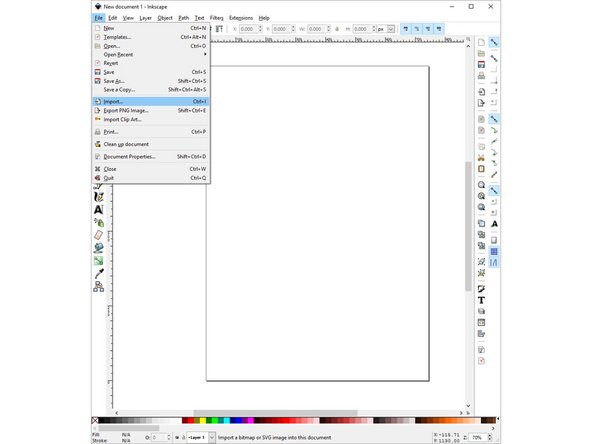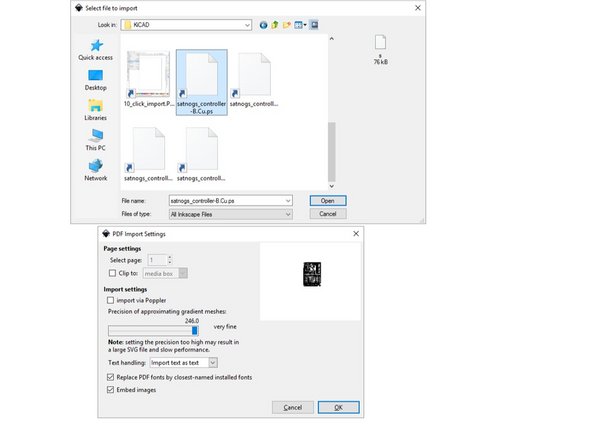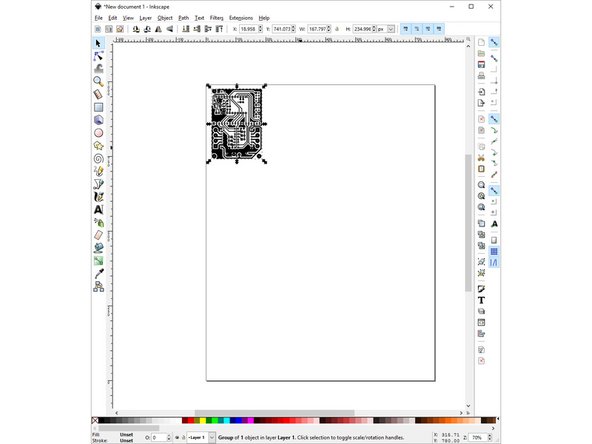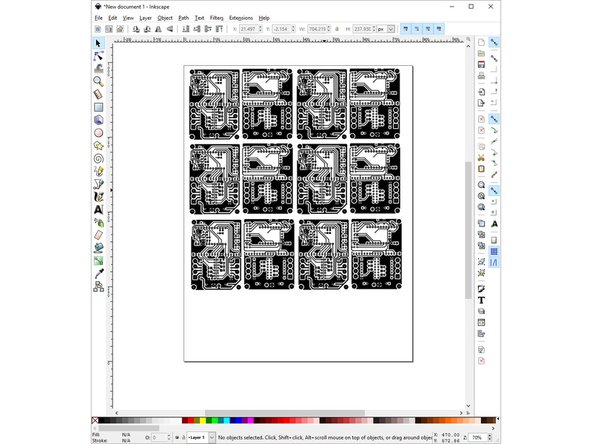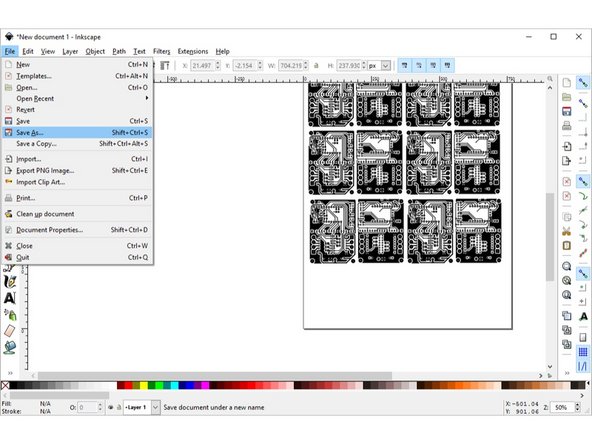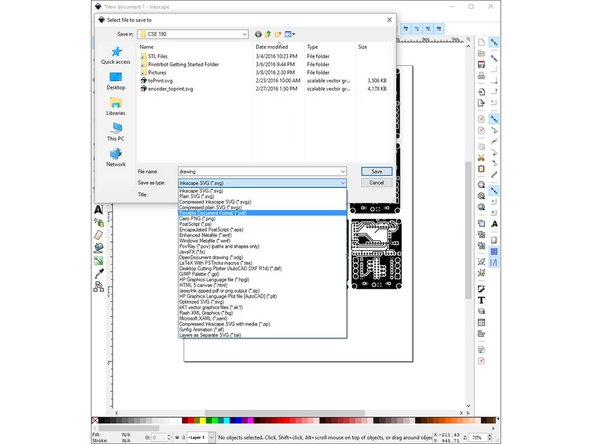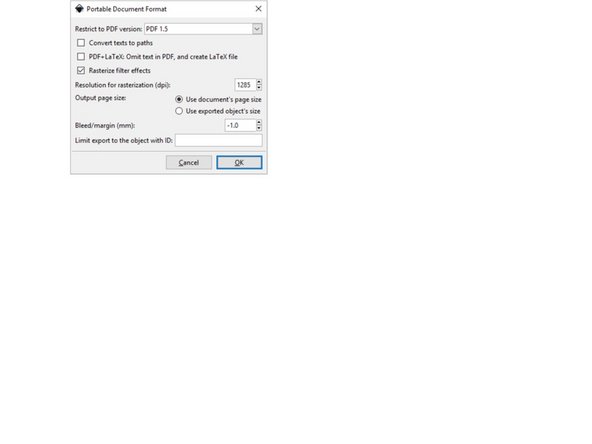-
-
Select Postscript from the drop down menu
-
Choose a directory for the destination of your files.
-
In this example it is set to the default, "gerber/"
-
-
-
Select back side
-
Since it is already mirrored, we do not need to select "mirrored"
-
Select 'small' under 'drill holes'
-
Click on 'Plot'
-
-
-
Select the front side
-
Since this is not mirrored by default, select 'mirrored plot'
-
Every other option stays the same as before
-
Click on 'Plot'
-
-
-
Silkscreens help with placing components, but they are an optional step
-
Select the Front Silkscreen
-
The options here depend on what you prefer.
-
-
-
The back silkscreen is mirrored, so select "mirrored plot" to reverse this.
-
-
-
Open Inkscape
-
Under File -> Document Properties, select the correct page size you will be printing
-
-
-
Select File -> Import in order to obtain the plots
-
Select the highest quality possible
-
-
-
Place the image in the correct position on your page
-
Repeat the process for both front side and back side.
-
In order to make the best use of your print, it is recommended to copy the design many times in order to have spares.
-
-
-
Select File -> Save As and save your document as a PDF
-
The PDF can now be printed onto acrylic paper (or any other method of your choosing) in order to make your own PCBs!
-
Almost done!
Finish Line