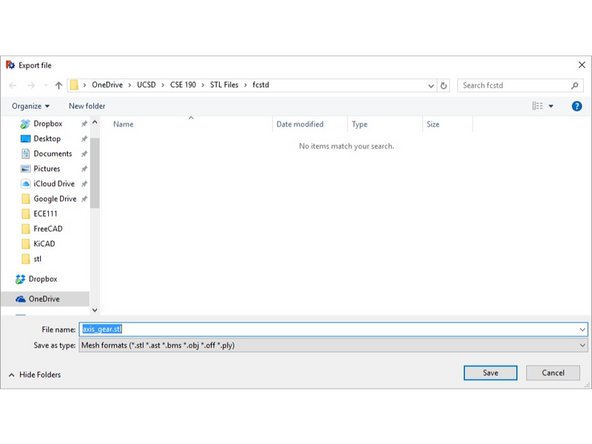-
-
Open the software
-
Select 'File -> Open' to choose your file
-
In this example, we will be working with the axis_gear.fcstd, which is the Axis Gear of the Rotator
-
-
-
On the left hand menu, select the "solid" part of the gear
-
Depending on how the model was created, it will be different, but in this case it is 'fillet'
-
Select 'File -> Export' to save your part as an .stl file.
-
Almost done!
Finish Line